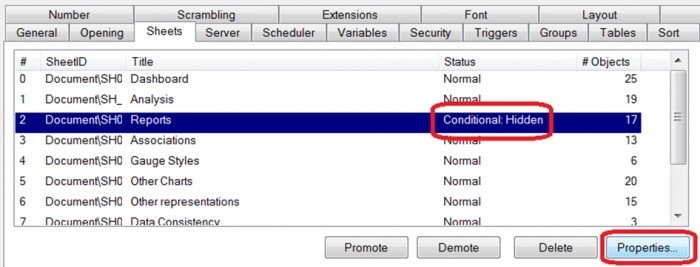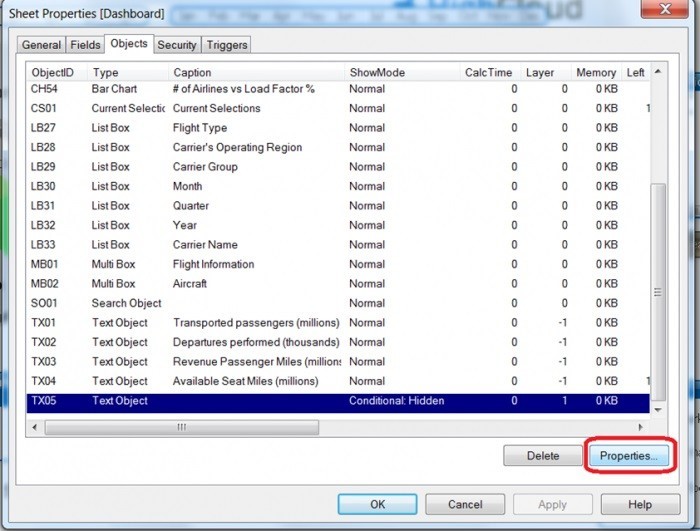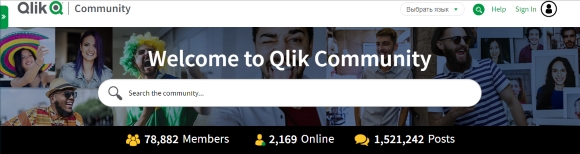Due to the strengthening of quarantine measures, more and more people are forced to work remotely. However, for those who are used to working in the office, the home environment doesn’t inspire to work, rather the opposite. Moreover, many have children and families, so it seems impossible to enter the working mode and not be distracted. For Denys Smakovskyi, the founder and CEO of DataLabs, this is familiar, that’s why, based on his own experience and past mistakes, he shared with us tips that will help you work at home more efficiently.
1. Get some fresh air
In the morning you need to take a walk, and, in case of self-isolation, some physical exercises or just drink coffee on the balcony. The main requirement is to breathe in some fresh air. This allows you to rev up your brain, structure thoughts and plans for the day.
2. Organize your own workplace.
Having your own workplace is a must.

- Everyone around you should know that when you are there, you are working, and you should never be disturbed.
- A separate room would be great, but if it is not an option, find a separate corner in which you can set your own rules and boundaries.
- There should also be a specific rule on how to reach you in that zone – either through some messenger, or somehow giving a signal and waiting for your response. It is very important not only to inform others about these rules, but also to strictly adhere to them, filtering everything that does not fall under these signals (emergency situations are a separate issue). When you are in the working room, it is forbidden for someone to simply run into it – they can calmly ask something from the doorway. If the door is closed, they need to knock, and if you are too busy and do not answer, they have to message you. If there is no separate room or when you are traveling, the headphones act as a “flag” – if they are on you, you are busy and there may be a call. In addition, the camera should always be placed in such a way as to minimize the possibility of family members getting into its lens.
There is no guarantee that none of these rules will be broken – they get broken regularly. But the number of problems will decrease substantially
- The Internet in your work area must be perfect.
- A comfortable table and chair are also something that you must take care of.
3. Stay away from social media
Not everyone succeeds in this. However, it is better to log out of your social media accounts during working hours. If you can’t, or waiting for some materials or monitoring some situation, open it on an additional screen, or set a timer, for example 50-10, when you work 50 minutes and, if you have time and inspiration, spend 10 minutes on social media.
4. Cook in time
It is best if you have precooked meals during working time or that someone prepares it for you. If you cook yourself, then make sure that the food is available within 5-10 minutes, otherwise if you’re on a roll, you will be too lazy to cook it. When someone else is cooking, they have to offer you a meal break 30 min prior to that and remind you 5 minutes before and 5 minutes after when this time has come. Also ask to be aware that you can become very invested in the work process, and there is nothing to worry about if you have to reheat food in the microwave. Be sure to remember – food, delicious and of high-quality to boot, is key to your health and productivity.
5. Hold meetings
Meetings, many and different, with voice and video, are one of the best ways to maintain a working mood and team spirit. In our company, we use Microsoft Teams for this. If you want to discuss something, invite people to a call. It is better to include a video (more on that below). All this will help you to adapt to remote work, not to lose touch with the team and maintain personal relationships with colleagues.
6. Do not work in pajamas or naked (seriously)
 It’s very tempting. To jump out of bed, sit behind a desk in your underwear with a mug of coffee and get to work. It only seems like a good idea, but in fact it has a very negative impact on your morale and productivity, increases frustration and procrastination. Your body blurs the liners between personal life and work, and without these boundaries it is very easy to fall into the existential questions like “Why am I so pathetic?”, “What’s the point of it all?” In addition, it is very easy to blur the boundaries of a workday from 7-9 hours to 16-18 hours a day, thus neglecting other areas of life. Work-Life balance is absolutely necessary to maintain, even when you work remotely. That is why it is best to have various video meetings with colleagues. This will oblige you to freshen up a little.
It’s very tempting. To jump out of bed, sit behind a desk in your underwear with a mug of coffee and get to work. It only seems like a good idea, but in fact it has a very negative impact on your morale and productivity, increases frustration and procrastination. Your body blurs the liners between personal life and work, and without these boundaries it is very easy to fall into the existential questions like “Why am I so pathetic?”, “What’s the point of it all?” In addition, it is very easy to blur the boundaries of a workday from 7-9 hours to 16-18 hours a day, thus neglecting other areas of life. Work-Life balance is absolutely necessary to maintain, even when you work remotely. That is why it is best to have various video meetings with colleagues. This will oblige you to freshen up a little.
7. Don’t devote your whole life to work
The most important thing is to limit your working time, and, during after hours, pay attention to other aspects of your life and feelings. Cooking, spending time with children, partners, friends, painting, replanting flowers, doing something around the house are many other things that involve various aspects of your life and physical condition. After all, your life is not only work. Your work is the basis for your life.
Bonus Tip: Refrain from drinking alcohol during working hours
You think “why not,” but in fact, even the smallest amount of alcohol can unsettle you and make you unproductive. It is necessary to clearly set aside time for a glass of good wine, for example, after 18:00 on Friday and until 23:00 on Sunday.
These tips are extremely important and effective, because they were based on many years of experience of other people. Our common goal is to adapt as much as possible and strengthen our own productivity in order to save ourselves, help the company and overcome the current crisis as successfully as possible.
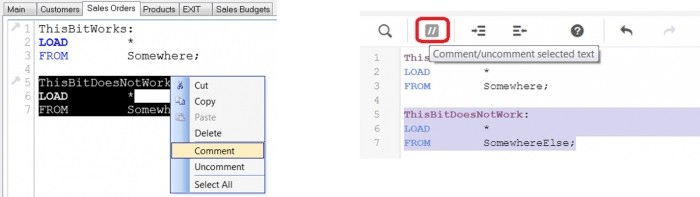
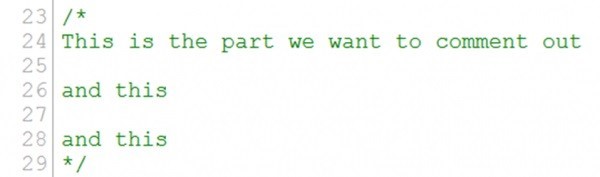
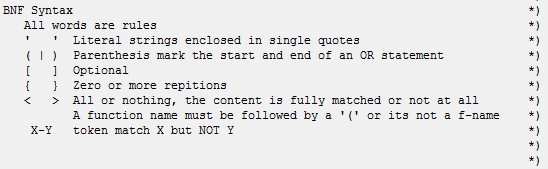 5. Plan your escape
5. Plan your escape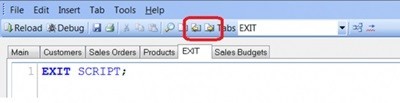
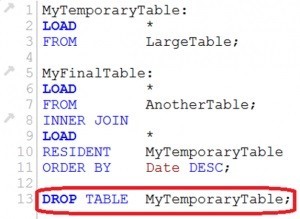
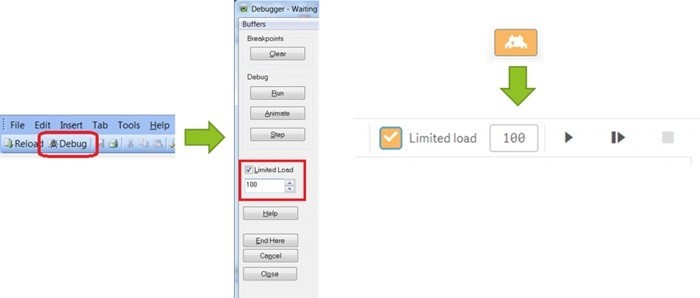 8. Usefulness of the third ApplyMap parameter
8. Usefulness of the third ApplyMap parameter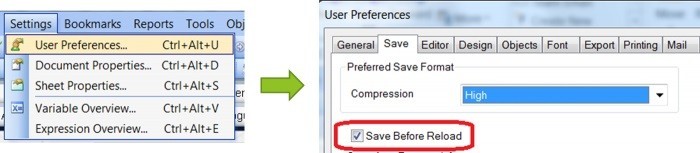

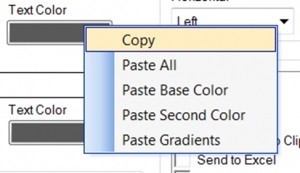 20. … and even expressions!
20. … and even expressions!