
Are you tired of folders crammed with logs? Do you itch to clean up every folder but don’t have any time? Or you’re afraid some files may be lost? Fortunately, you don’t need to worry about this anymore! Our team at DataLabs has developed LogsMover, a free QlikView add-on that will deal with these problems.
As soon as you activate LogsMover, it will collect all previous logs generated by QlikView projects into one folder. As for obsolete logs, the add-on zips them. Since archives are formed and sorted by days, finding the necessary logs won’t be a problem. Moreover, the last log file will always be at hand, in the application folder. Thus, you won’t be wasting time searching for it if you suddenly need it. As a result, only the most relevant files will be in the application’s root folder.
LogsMover takes up little disk space and is supported by QlikView versions at least older than 9.0. After installation, you can immediately run it. The add-on is quite easy to manage. By spending 3-5 minutes connecting it to a QlikView project, you save hours that others spend on finding the right log.
What’s more, having all your logs stored and stacked, you can analyze them with Rob Wunderlich’s Script Log Analyzer. It will help you find any deviations in your app’s script and give the ability to improve the performance.
LogsMover is an effective solution for thrifty users who put the workflow organization in the first place.
Download LogsMover here.
The 7z folder with add-on files must be downloaded into your QlikView project’s folder.
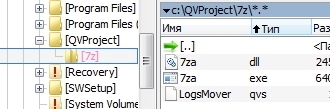
Before the implementation of the add-on, you need PowerShell to be installed on your system so that LogsMover can work properly.
Also, you must enable Can Execute External Programs in Edit Script window.
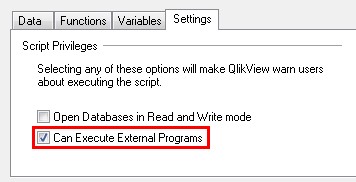
To include add-on into your QlikView project, add to the Reload Script next statements:
SET vLogRetentionPeriod = 7;
SET vLogsFolder = ‘..\Logs’;
SET v7zFolder = ‘..\7z’;
$(Include=$(v7zFolder)\LogsMover.qvs);
And set up next settings in variables:
v7zFolder – path to the add-on files folder. Without trailing slash;
vLogsFolder – path to the log files archive folder where they will be stored and archived. Without trailing slash;
vLogRetentionPeriod – number of days for log retention period. All log files older than specified retention period will be zipped.